
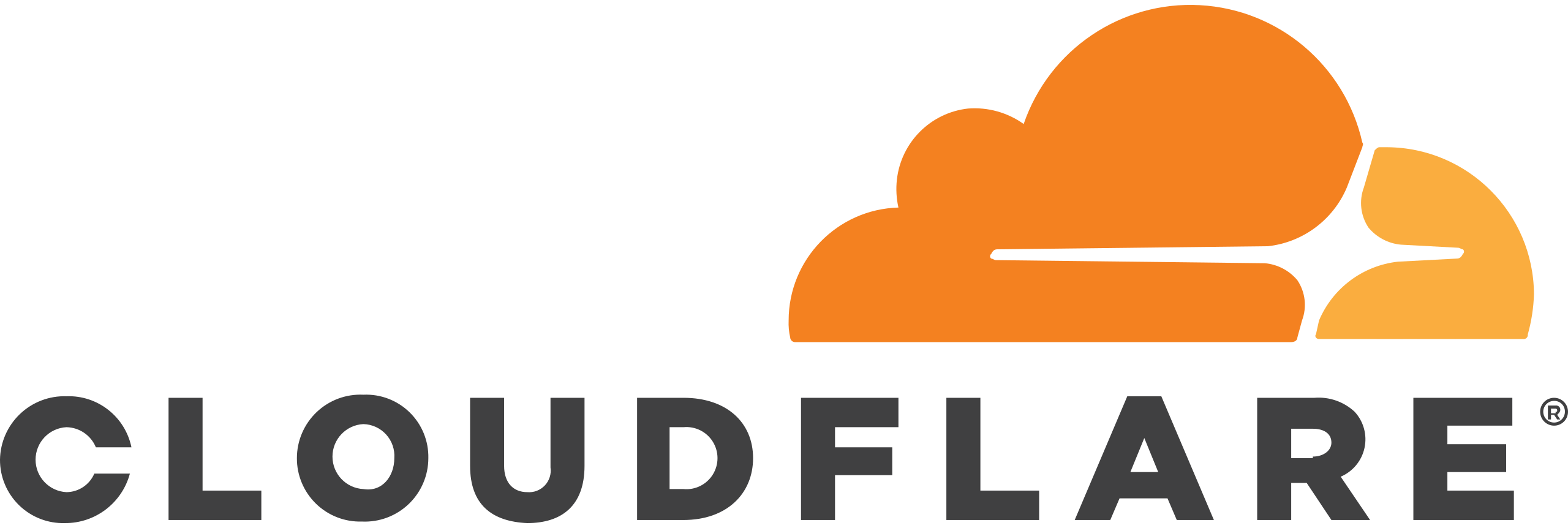



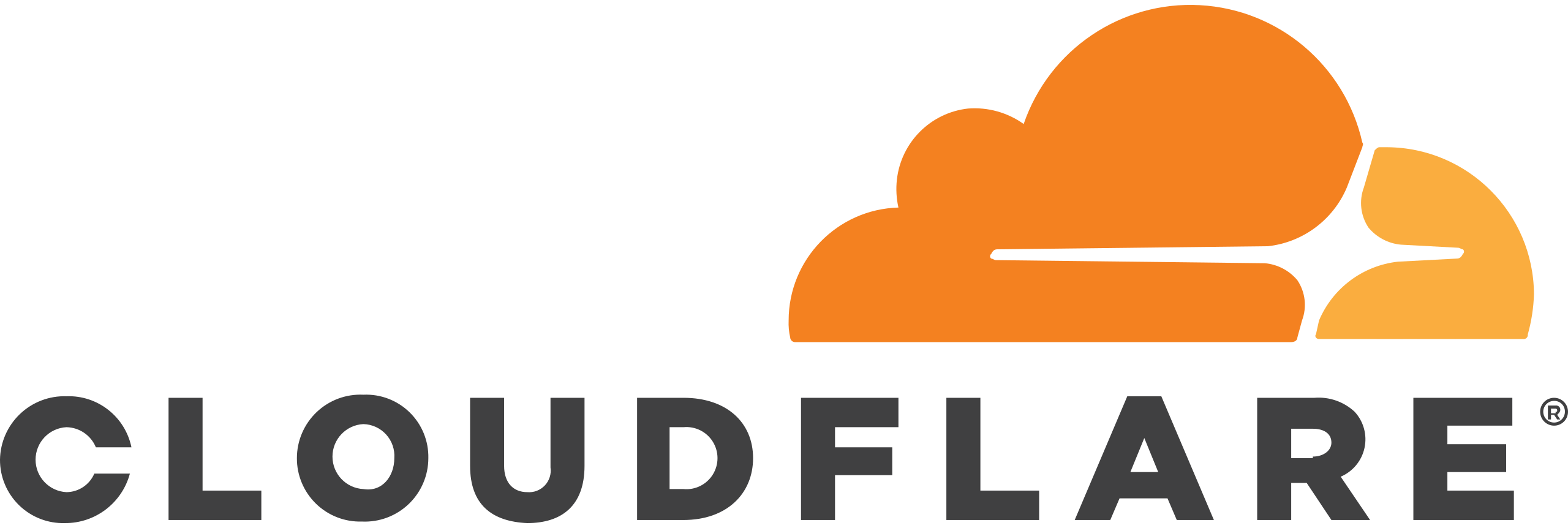
A website is essential to most modern businesses. Whether it is just a brochure or a service status page. We have the tools and staff to bring even very complex projects to life quickly and effectively.
Web DesignUnfortunately, websites are not that reliable. They need to be taken care of. We offer this. For a reasonable price, we watch over your website and other domain related services. So you can never again have someone say, "your website is broken".
Hosting & MaintenanceThe best systems come from many revisions and tests. We understand that. If you want to just discuss your website or what is going on with the bill you are getting every month. Just give us a call, we can help untangle those wires.
Contact Us
























Yeah yeah, we know this is professional but we are just gonna be honest. We love our clients. In return they love us back. As the world should.
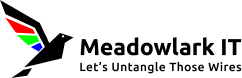
Back to main site
Information sent using the form is guarded by AES-256 bit encryption.
A receipt will be emailed